 3678
3678
WELCOME
We welcome you to our survey platform. As an interviewer user you have the main function of being able to "Join" the Study you are assigned to work on during the day. The platform is very intuitive and easy to use. Join us in exploring this manual.
Platform Login
To enter the platform you must have a username and password.
Platform URL
https://sm.inticousa.com/
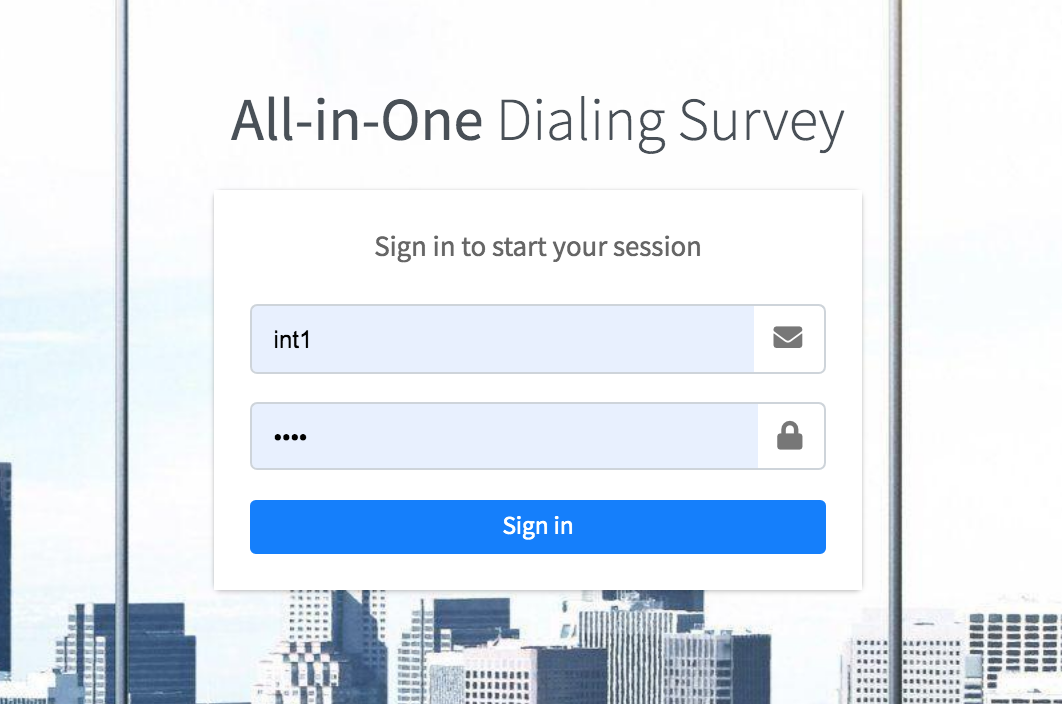
MANAGEMENT TAB
The Management tab will show the list of Studies being carried out on a given day.
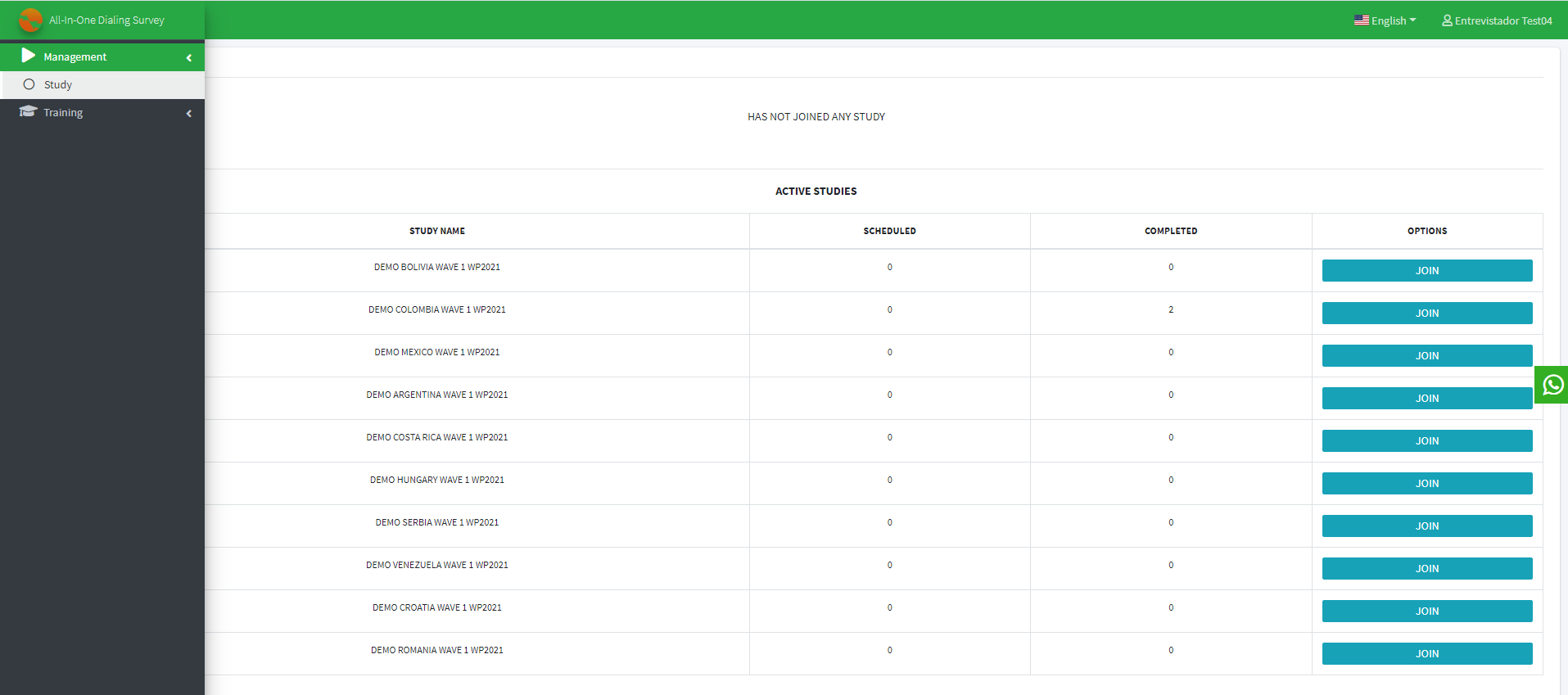
After Clicking, you have the main option of joining the Study.
Joining the Study
It is a very simple step to perform this action, you just have to locate the study to which you are assigned and clicking on the "Join" button. Remember that you must join a study to start the management.
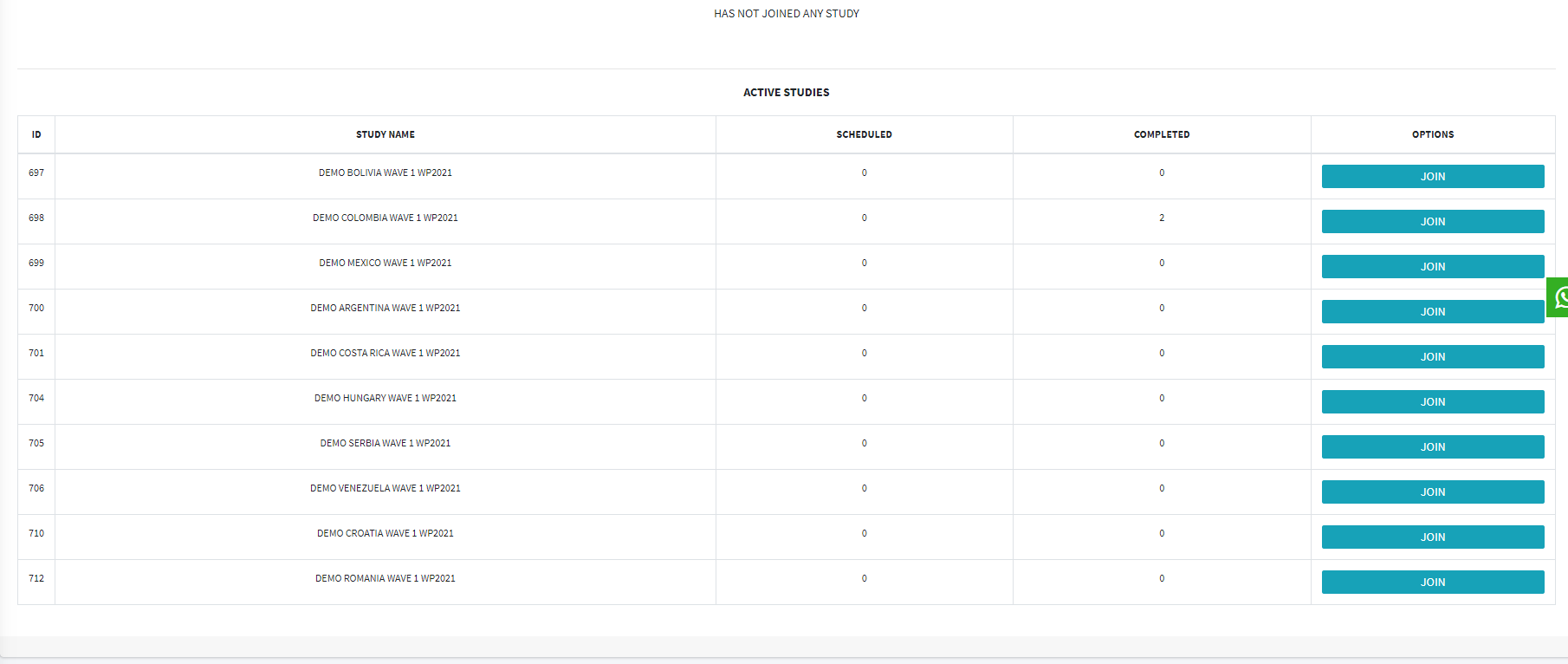
Click on "JOIN".

After joining you will have the following view

Continue to click on the "BRING IN THE NEXT SURVEY" button.

This means that you will start the Study with the first record corresponding to that Study. Then, a small window will open showing you the Study Record UID, a button called "Call Respondent" and the list of Call Status options.
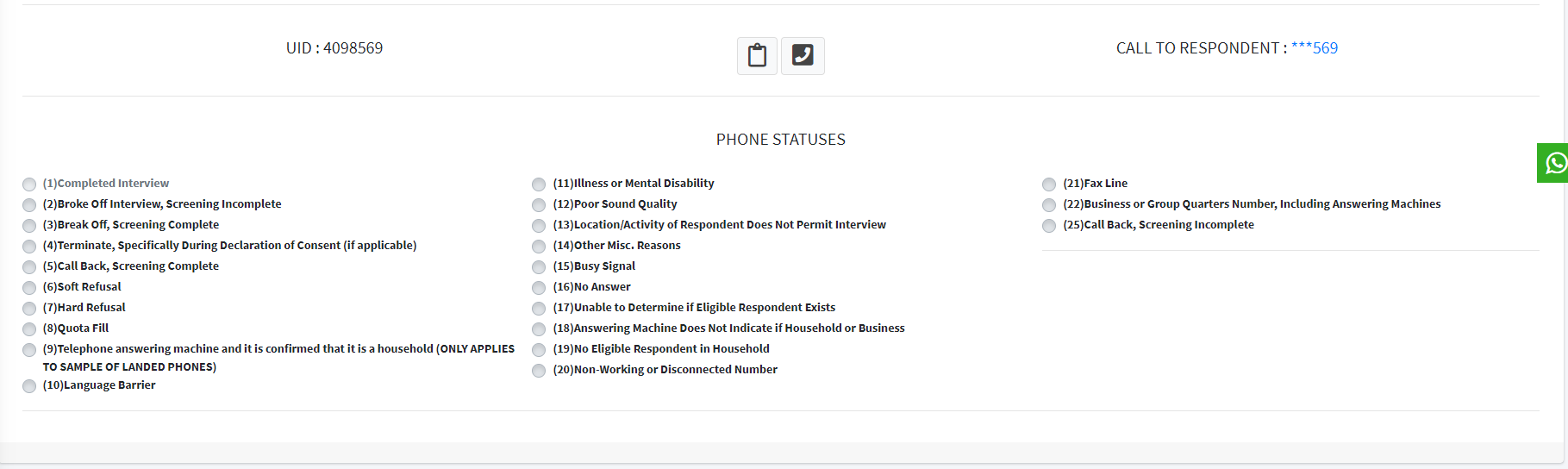
- UID: This is the unique numerical identification code assigned to each Study Record. This code serves to recognize and locate the Study Record in a more automated way.
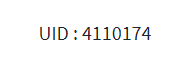
- CALL TO RESPONDENT: This is a button you click to open the Study and start the survey through a call, by 3CX Click2Call extension. Clicking on it will open the FILTER question window and in a new tab the 3CX APP. The 3CX Calling extension can be downloaded from CHROME WEB STORE. Ask your Supervisor for the 3CX APP Installation Manual.
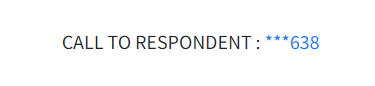
After clicking on ***638, the Gallup Filter will open with the corresponding Study questions, and the 3CX App will automatically open in a new tab with the UID ready to start the call, as in the following graphic.
FILTER MODULE: OPENS THE QUESTIONS WINDOW AND THE 3CX APP.
Here you will start with the Study's corresponding filter, these are basic and simple questions to be able to start the Dooblo Study. You can start the questions after calling through the 3CX App. Click on "Call".
Note that the 3CX App will only show the UID of the record to whom the Study will be performed. The Filter will show the Company to which the Study is being performed to.
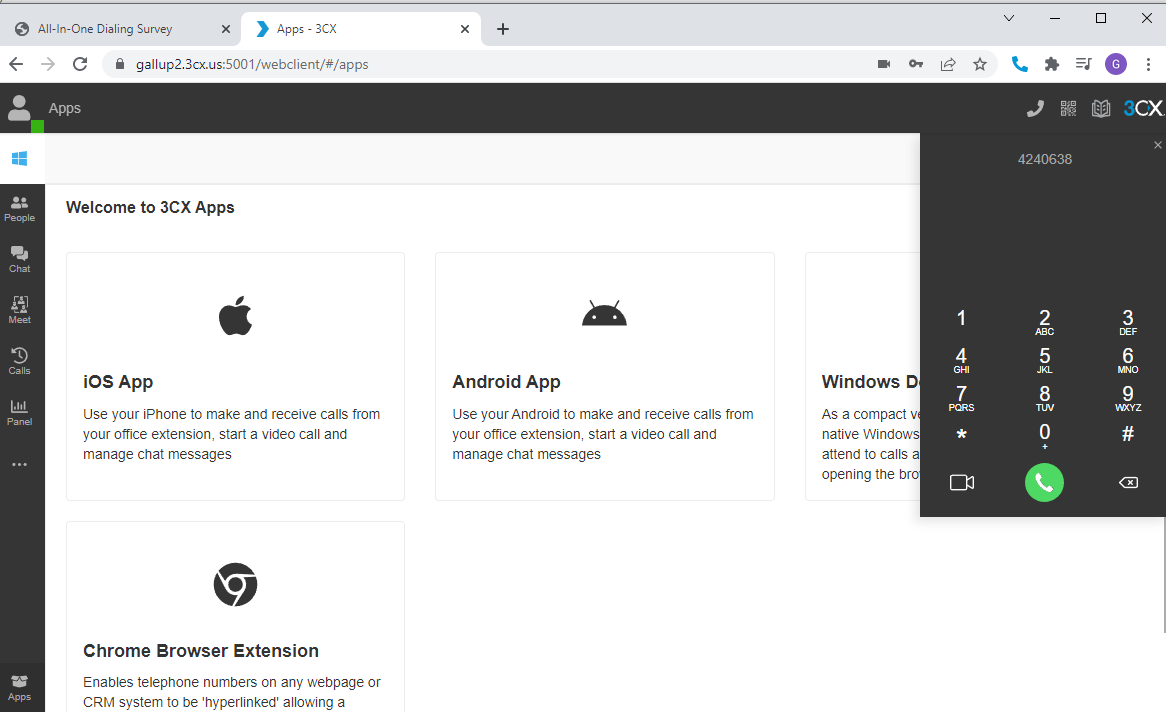
The 3CX Calling App will display the UID of the corresponding Study. The 3CX App will be displayed for the entire duration of the Study.
The 3CX App has the main options of stopping the call, calling back, schedule a future call.
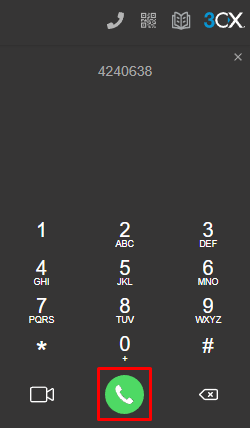
Continue until the first filter corresponding to the Study is completed.
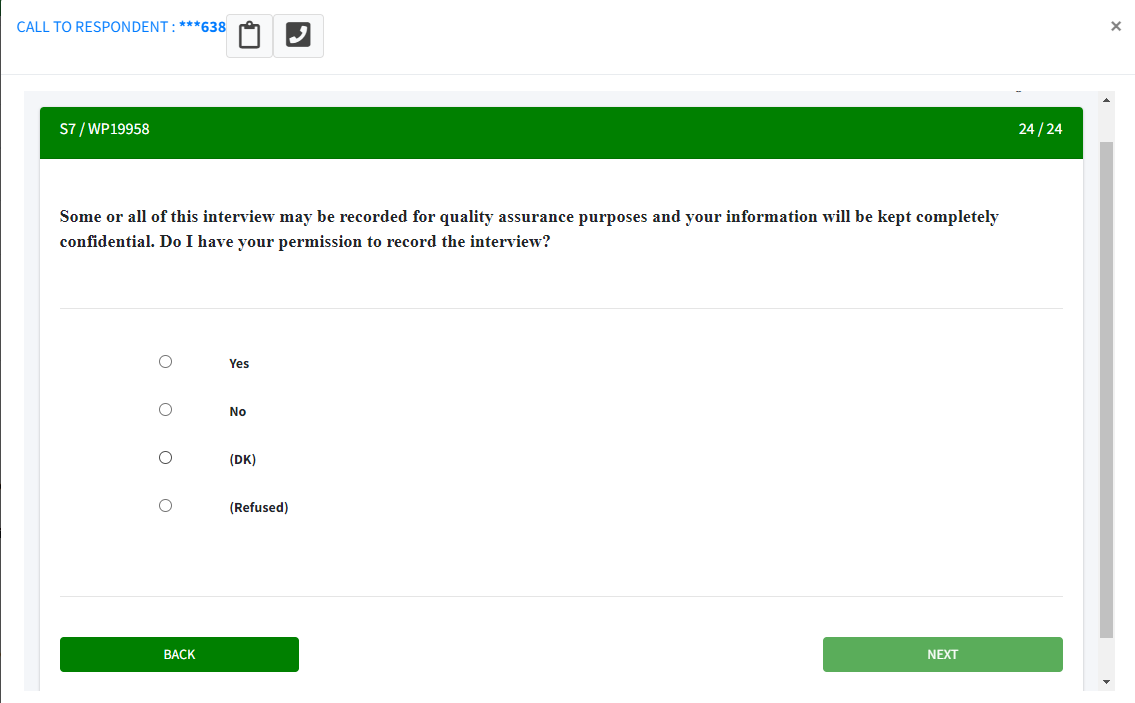
AFTER THE FILTER, THE DOOBLO STUDIO WILL BE OPENED:
Here you will start with the questions corresponding to the Study, the questions consist of a selection range, in this case, the answers that the final record can give you range from 0 to 10, as an interviewer you will have to mark the answer that the respondent gives.
Continue with all the questions until the Study ends.
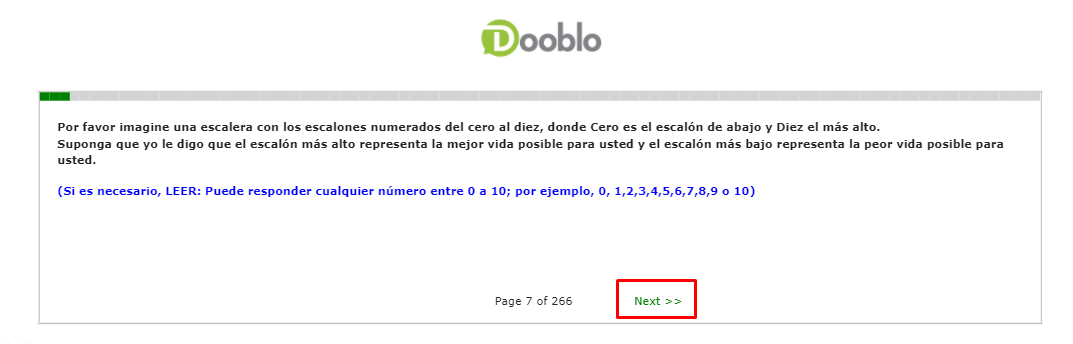
If the interviewer completes all the questions and ends the Survey, the call status will automatically be set to "Complete Interview", then it will take the interviewer to a home page to conduct a new Survey with the next record.
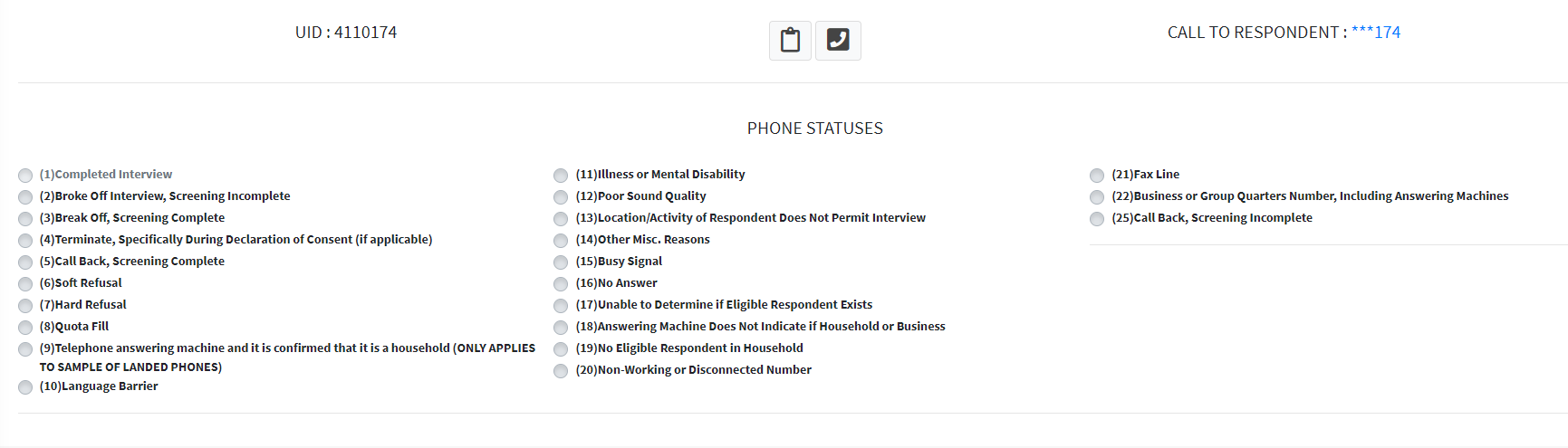
As noted before, the first box cannot be manually checked, this option is automatically checked when the interviewer finishes the Survey from the first record. The other call statuses can be selected on a case by case basis. For example, if you start the Survey and there is no one of legal age at home, you can choose and check the box: "No eligible respondent at home".
There are 25 CALL STATUS available, which can be assigned according to the result of the study carried out. You can choose "Call again, filter incomplete" and assign a new call date and time to complete the Study of the record.
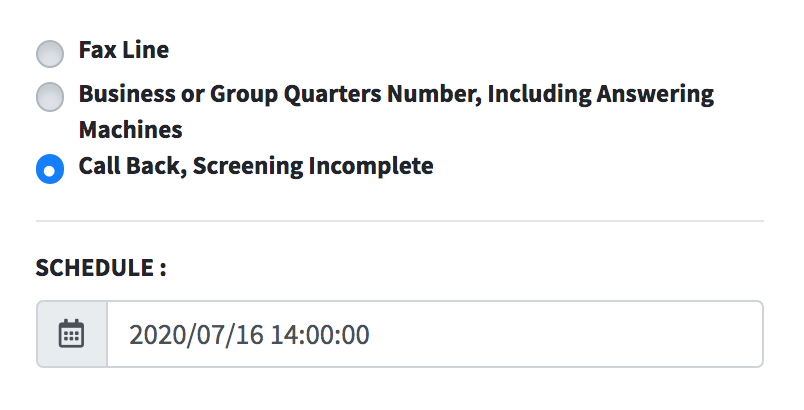
Then you click on "SAVE"
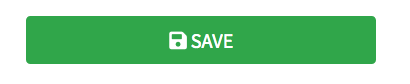
SCHEDULED RECORDS
Call back, filter incomplete.
This option will only open when the Interviewer selected "CALL BACK", a new date and time to complete the Survey. If you schedule calls, the platform will show you whether you have on-time or late registrations.
On Time
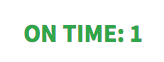
- Marked in green.
- The interviewer pre-schedules each study.
- It shows the users who are on time to perform the Study.
- It shows the date and time that the Study will be conducted.
Late
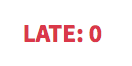
- Marked in red.
- It shows the users who are scheduled as late.
- The survey was not carried out in the scheduled time.
- Displays the date and time of when the call was made.
- You can choose a new date and time to do the Study.
Scheduled Records

It shows the information of all the users to whom the call is being made, with the following detail: number, registration status, call status, date and time of agenda, user who makes the survey and the options of ON TIME or LATE.

Detail of Assigned Records
- Record Status - Shows the status of the record.
- Record Number - Shows the last 3 digits of the mobile phone record.
- Call Status - Shows the ID of the call status you chose for record.
- Scheduled - Shows the new date and time you scheduled the Study to be performed again.
- User - Displays the ID of the user to whom the record belongs.
- Options - Displays the GET RESPONDENT button, to perform the Study.
PHONE STATUS DETAIL
After each survey you can assign a status to each call made.
These are the different statuses:

Description of each call status
Description of each call state
Complete Interview: Box is activated automatically after the platform recognizes that the interview has been completed in its entirety from beginning to end.
Interrupted with Incomplete Filter: When the respondent refuses to continue before being identified in the filter by the interviewer.
Interrupted with Complete Filter: When the respondent refuses to continue after being identified in the filter by the interviewer.
Terminate, specifically during the declaration of consent (if applicable): When the respondent refuses to continue while or after reading the declaration of Informed Consent that authorizes the sending of information.
Call back, Complete filter: Record that must be CALLED AGAIN and it was completed with the complete filter.
Soft rejection: When someone refuses to participate in the survey.
Strong rejection: When the end user requests not to be called again.
Quota Complete: When the number of interviews expected in a region has been reached or the filter closes with the following message GEOGRAPHIC QUOTA COMPLETE.
Only one answering machine obtained (confirmed not a household): When you get to an answering machine that is clearly associated with a household but no human contact is made.
Language barrier: When the user to whom you will do a Study does not have the same language as the Surveyor.
Mental illness or disability: When the respondent has a serious illness or mental disability that prevents them from giving coherent answers.
Poor sound quality: Applies issues such as technical problems with the calling device (poor hearing, the call drops, etc.) which makes it impossible to collect accurate data and the call must be terminated.
Location or activity of the respondent does not allow interview: When we dial a cell phone and the respondent is driving or at her work.
Other miscellaneous reasons: Other reasons why the call was terminated.
Busy Tone: When the call rings only and cannot be completed.
No answer: When the end user does not answer the call even though the mobile is active ringing.
It could not be determined if there was an eligible respondent: When within the Home there is no person responsible for responding to the Study.
Answering machine (does not specify if it is home or Business): When the answering machine receives the call, and does not specify if it is Home or Office.
There is no eligible respondent in the home: When within the home there is no person responsible for the Study.
Inactive or disconnected number: Number canceled. Out of connection.
Fax Line: When the record to whom you carry out the Study is a Fax.
Business, Hotel / Pension, including answering machine: When the record is a Business, Hotel, etc. and includes the answering machine.
Call again, incomplete filter: Filter widely used to specify the Study. This selection has the option of choosing a date and time to call back to the registry that for some case the call did not get through.
GENERAL STATUS DETAIL
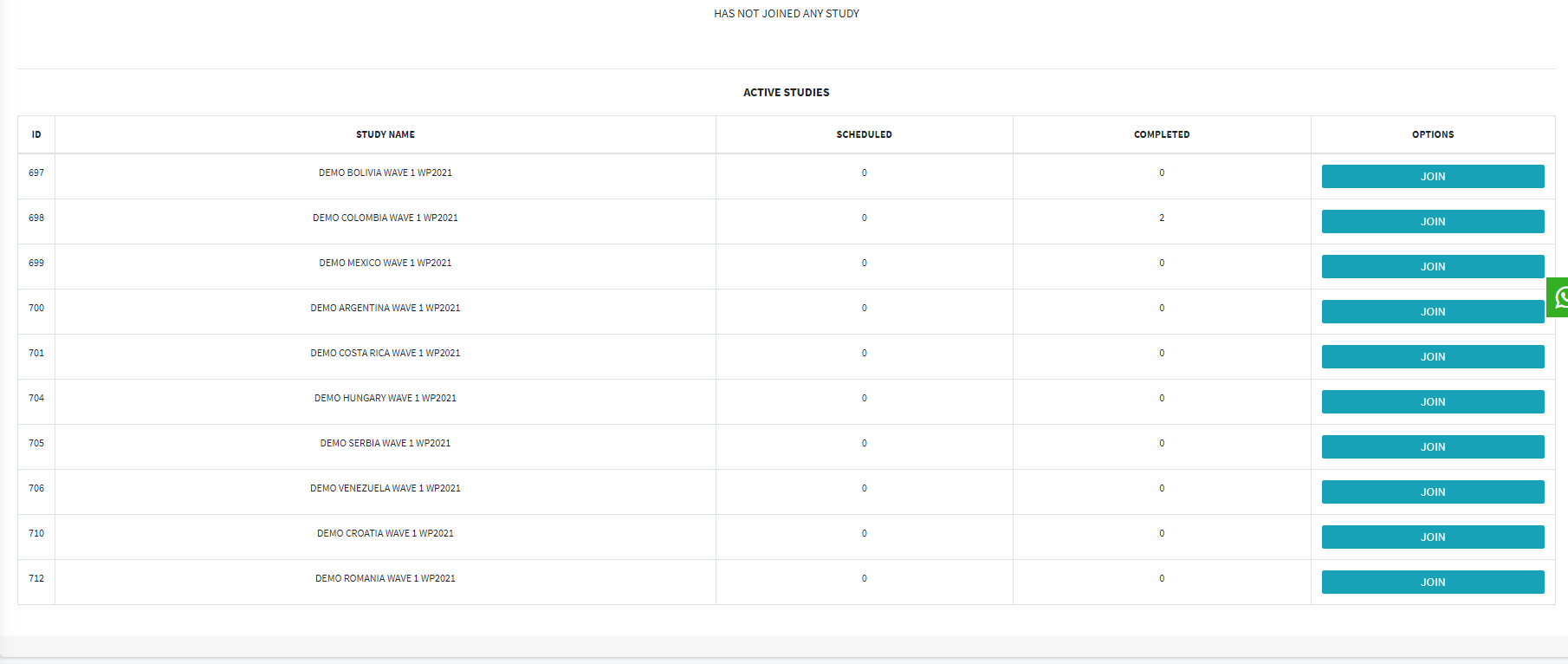
ID: Unique record code to recognize each study.
Name of the Study: Label assigned to the study.
Scheduled: Scheduled numbers.
Completed: Surveys Completed.
Options: You only have the option to "JOIN" the survey if you are aN INTERVIEWER user.



