 3733
3733
Install 3CX APP Softphone - Android
STEPS Download APK from the Play Store.
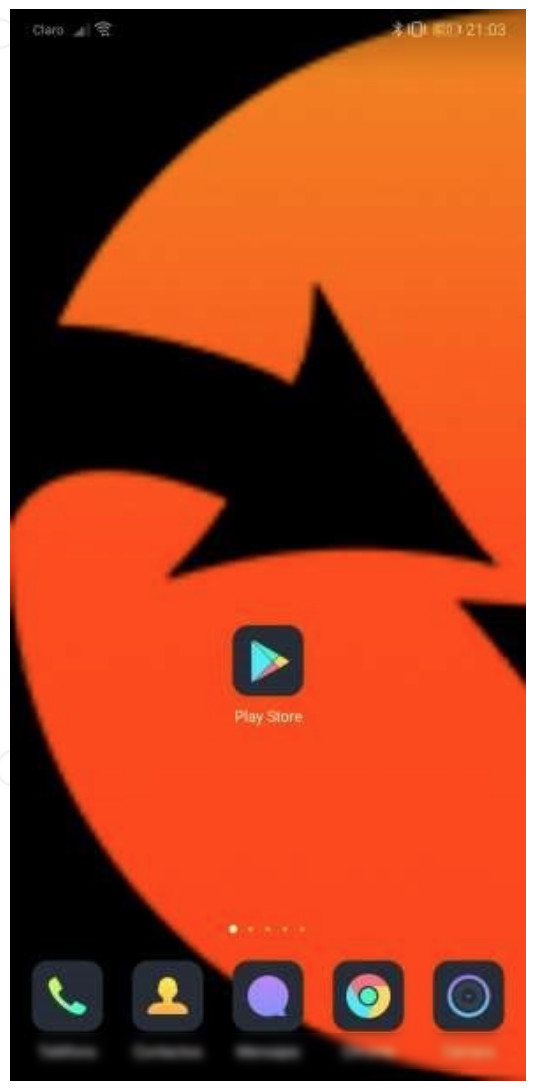
Search for "3CX" and click on "Install".

Once installed, click on "Open".
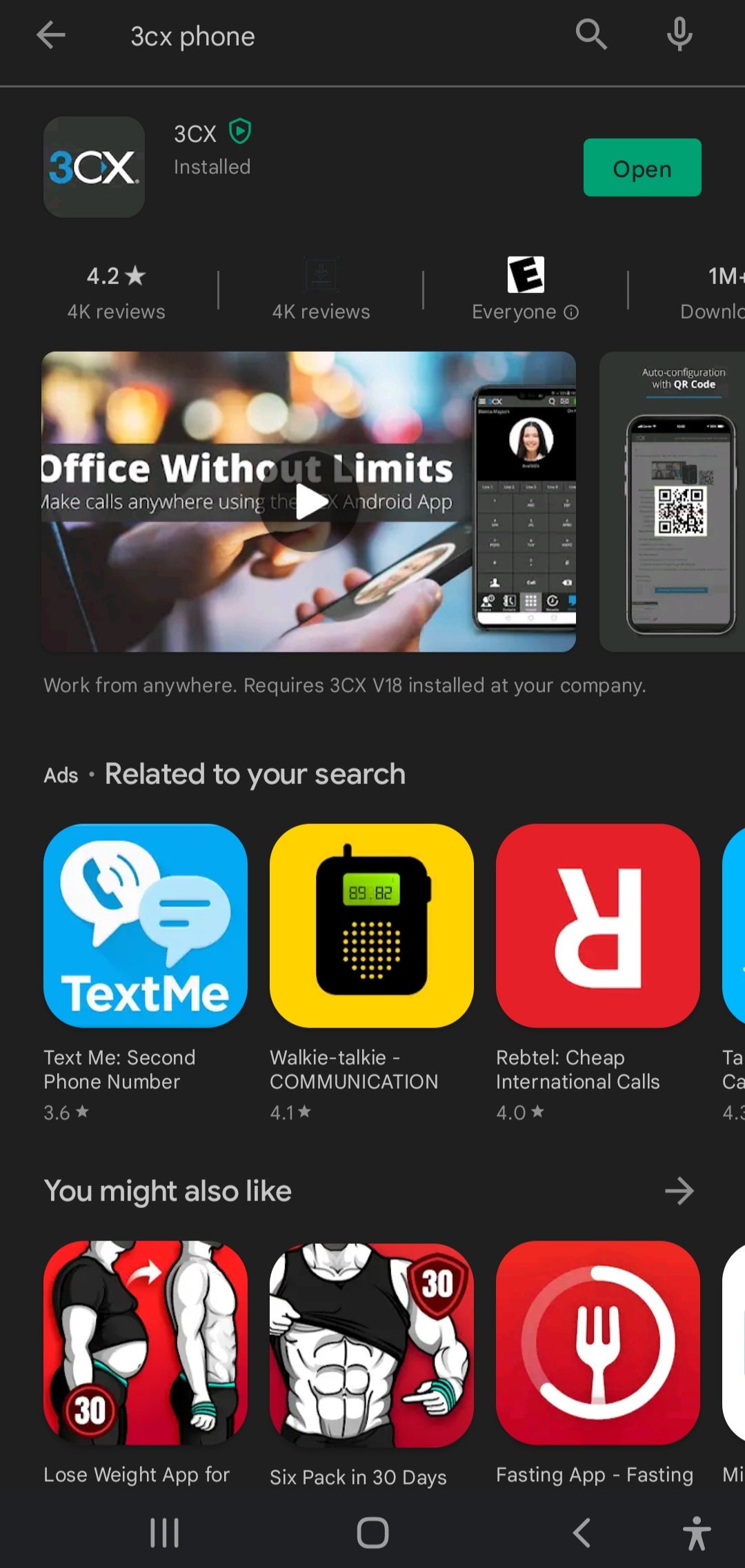
Once the app opens, license agreements must be accepted by clicking on "Agree".
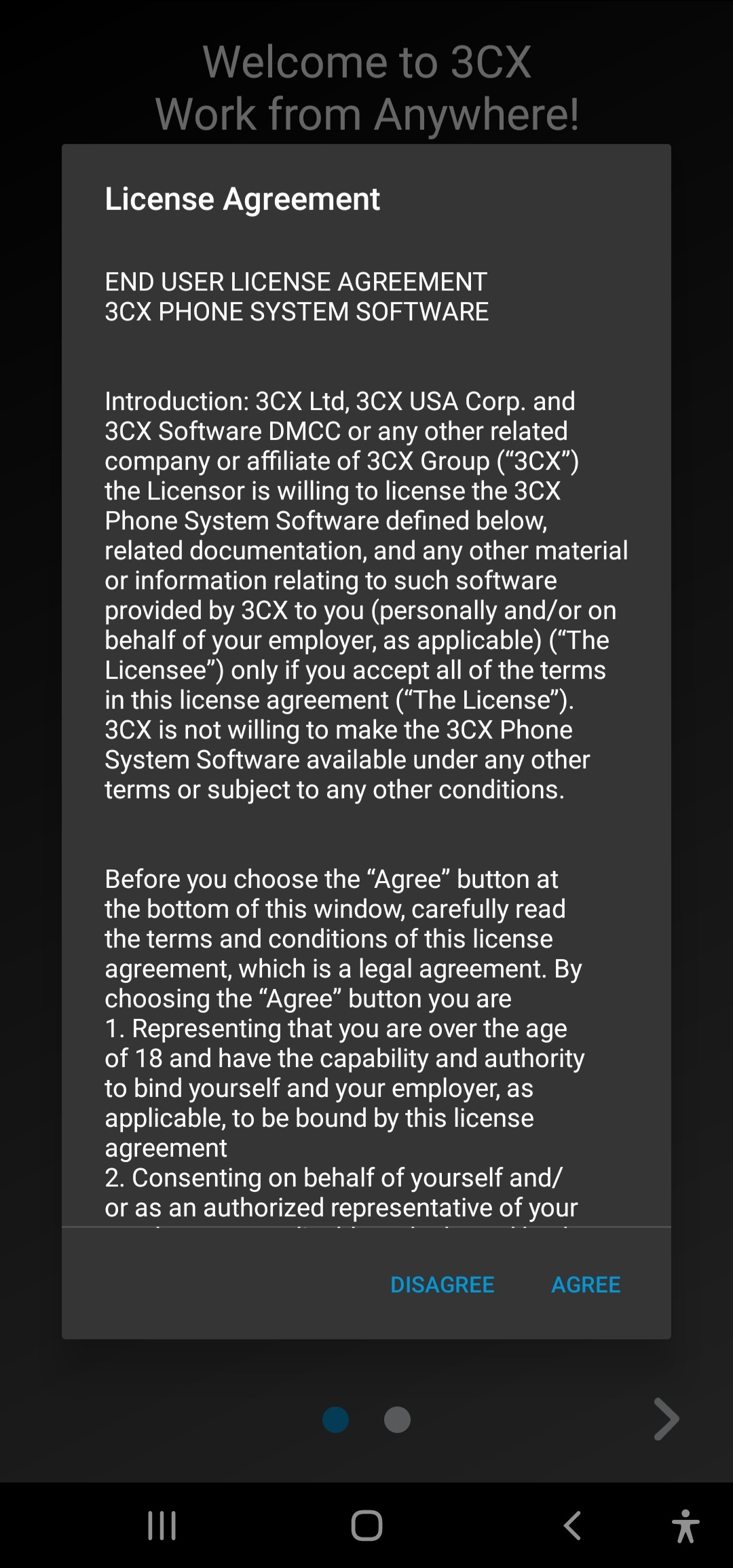
Complete the installation of 3CX by clicking "Next" on each of the following steps:
a. Click on "Next".

b. Click on "Scan QR Code".

Allow Camera Access to be able to Scan QA code described in previous item.

Your device's camera will open with a QR scanner.

Enter the WEB client https://gallup1.3cx.us:5001/webclient or https://gallup2.3cx.us:5001/webclient as directed by IntiCo with your credentials and click on Profile (top right corner) and then Scan QR code:

Scan the QR code generated by the page from your cell phone:
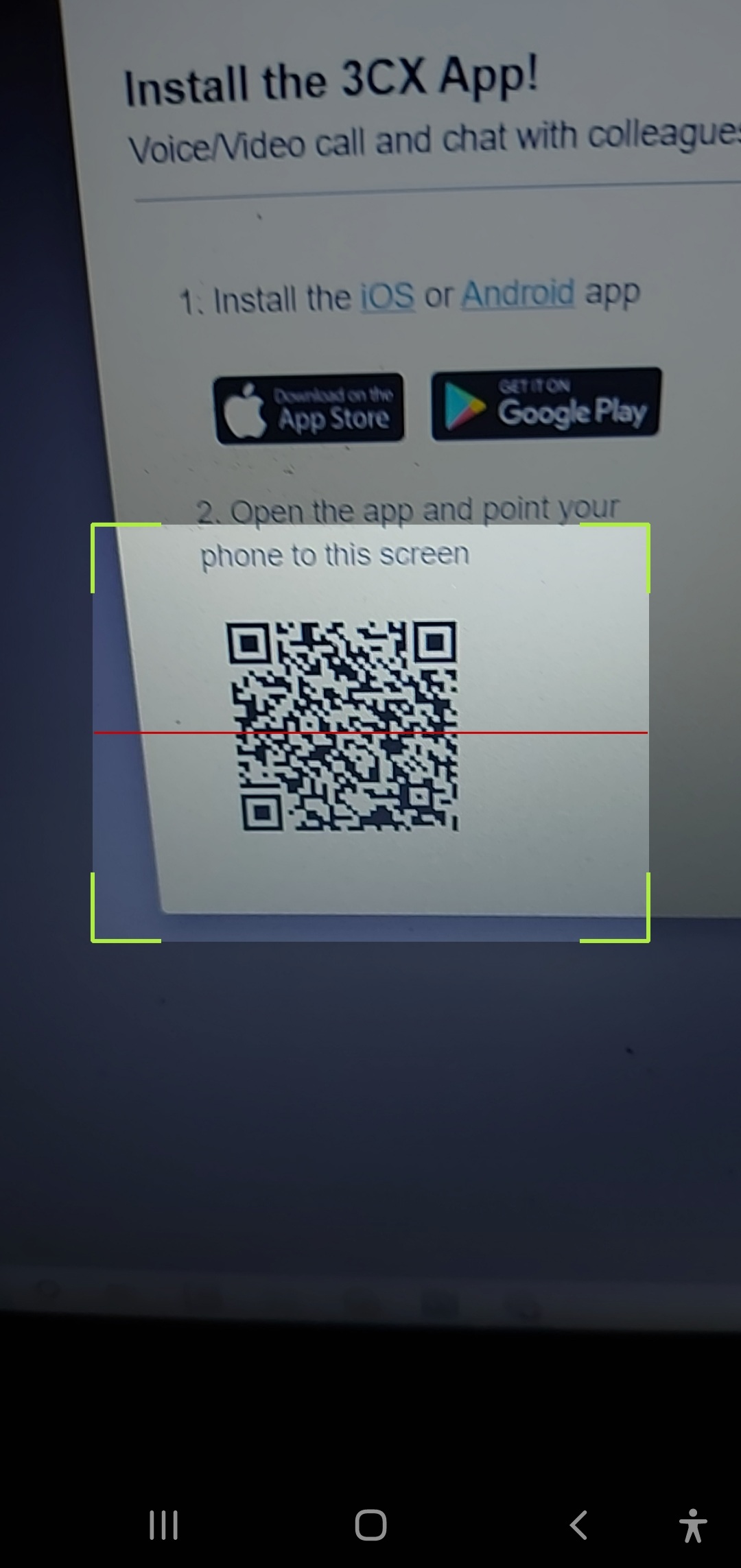
Click on "Call echo service".

Allow audio recording in 3cx.

Allow to make and manage calls in 3cx.

The 3cx app makes a test call to validate the audio and microphone, the the app is configured.

Softphone connected and ready to call, the entire time the interview lasts.




