Mar 01, 2022
 2922
2922
3CX softphone installation guide and browser extensions for Chrome.
Step 1) Uninstall all extensions belonging to 3cx.
Step 2) Log out of 3cx and restart.
Step 3) Install the Click2Call extension from the "Apps" module and choosing the "Chrome Browser Extension"

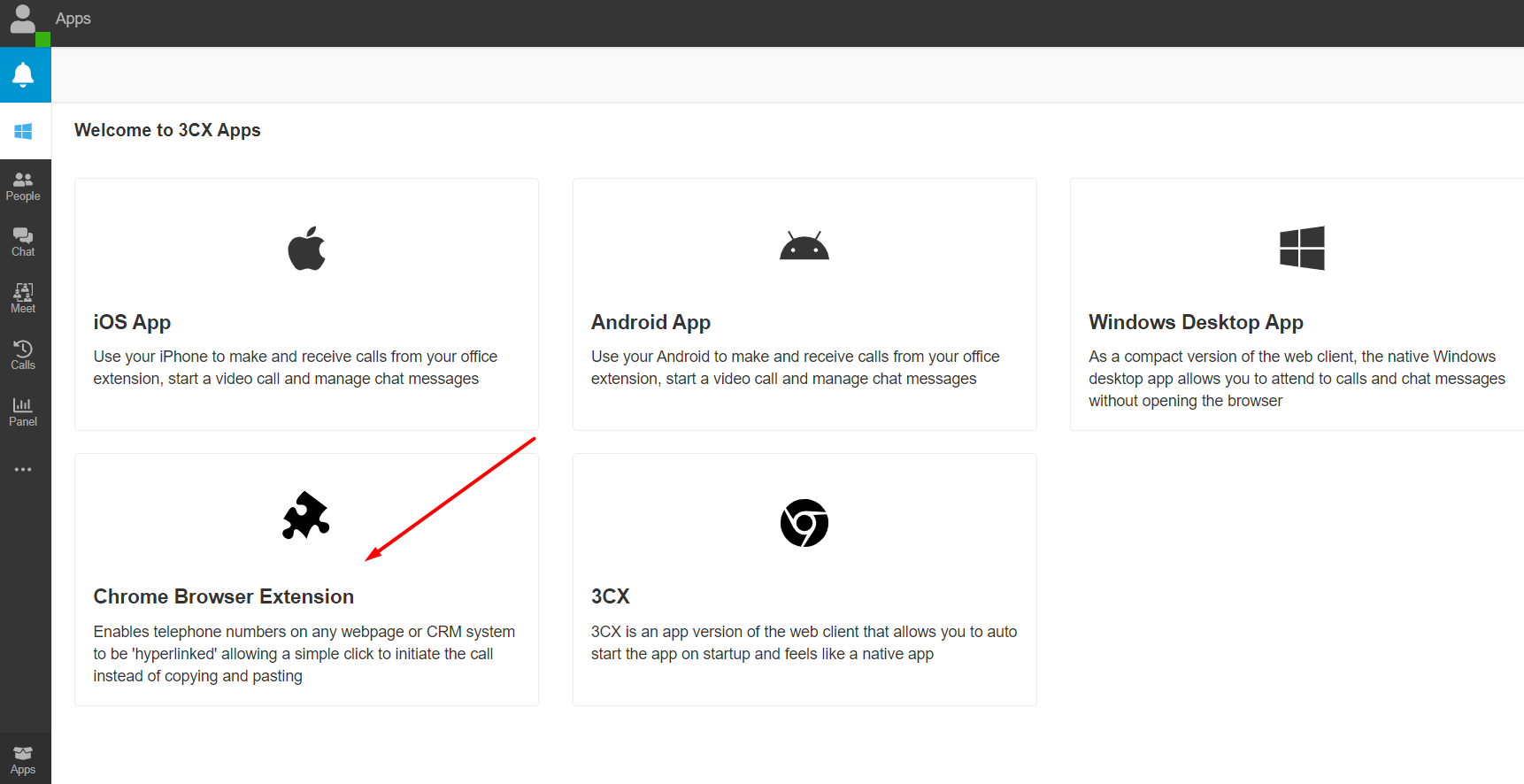
Step 4) The following window will open, click "Add to Chrome".

Step 5) A pop-up window will open, click "Add extension".

Step 6) Configure the 3cx extension options.

Step 7) In the extension options, select the web client and add the URL of your web client.

Step 8) Finally, allow the use of the microphone and proceed to make calls.




